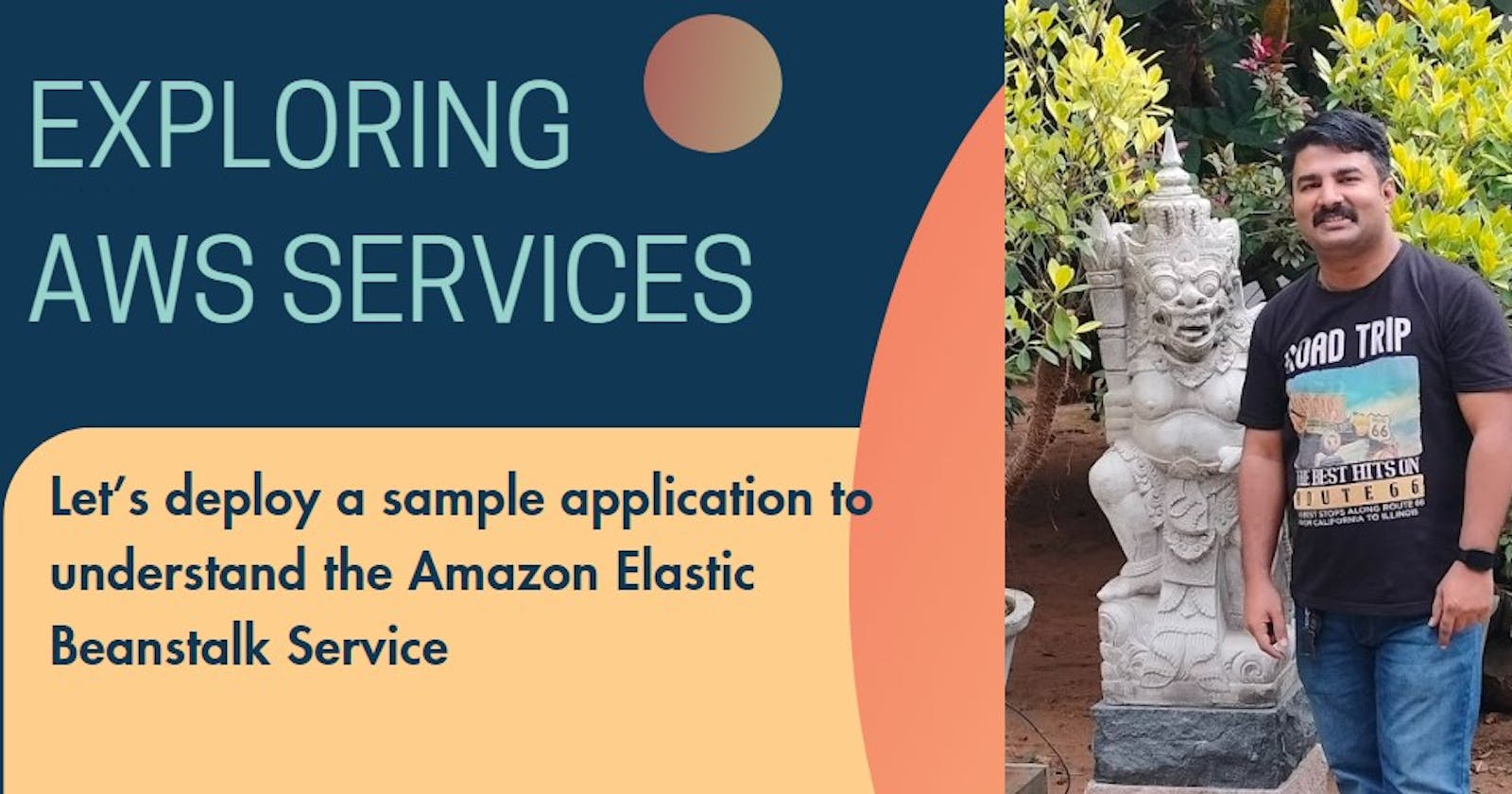Introduction to AWS Elastic Beanstalk
You don't need to understand the technology behind the applications to swiftly launch and maintain them in the AWS Cloud, thanks to Elastic Beanstalk. It relieves developers of the burden of worrying about the supporting infrastructure so they may concentrate on building code.
Elastic Beanstalk simplifies management without sacrificing control or choice. Elastic Beanstalk takes care of the capacity provisioning, load balancing, scaling, and application health monitoring; all you have to do is upload your application.
Applications written in Go, Java, .NET, Node.js, PHP, Python, and Ruby can be supported by Elastic Beanstalk. Elastic Beanstalk builds the chosen supported platform version and sets up one or more AWS resources, like Amazon EC2 instances, to run your application when you deploy it. The Elastic Beanstalk terminal, the AWS Command Line Interface (AWS CLI), or eb, a high-level CLI created especially for Elastic Beanstalk, can all be used to communicate with the platform.
Here are some key features and concepts related to Elastic Beanstalk:
Platform as a Service (PaaS)
As a PaaS product, Elastic Beanstalk gives developers a platform to launch and operate their apps while abstracting the underlying infrastructure. The underlying servers, networking, and other infrastructure components don't need to be managed by developers; they may concentrate solely on writing their application code.
Supported Platforms
Programming languages and platforms supported by Elastic Beanstalk include but are not limited to Java,.NET, PHP, Node.js, Python, Ruby, and Go. Additionally, it supports different application containers and web servers.
Easy Deployment
Elastic Beanstalk application deployment is simple. AWS CodePipeline is one continuous integration and deployment technology that you may integrate with, or use the AWS Management Console and AWS Command Line Interface (CLI).
Auto Scaling
Your application can be automatically scaled by Elastic Beanstalk based on demand. To adapt to variations in demand, you can set up auto-scaling rules that will vary the number of instances executing your application.
Load Balancing
Load balancing is integrated into Elastic Beanstalk and allows you to split up incoming traffic among several instances of your application. This enhances your application's failure tolerance and availability.
Managed Updates
You can quickly update your application to a new version with Elastic Beanstalk. It updates without causing any downtime by utilizing strategies like rolling updates to keep your application running.
Logging and Monitoring
For logging and monitoring, Elastic Beanstalk connects with AWS services such as Amazon CloudWatch. You may monitor logs, create alarms, and learn more about how well your program is operating.
Environment Configuration
With Elastic Beanstalk, you may set up many environments (such development, testing, and production) for your application. It is possible for every environment to have unique configurations, resources, and settings.
Integration with Other AWS Services
Numerous AWS services, including Amazon RDS for databases, Amazon S3 for storage, and Amazon VPC for networking, are integrated with Elastic Beanstalk.
Demo
Let's quickly check out a deployment that can show us how Elastic Beanstalk works.
- Navigate to All Services and look for Elastic Beanstalk

- Click on Create Application

- Select the Web Server Environment, input the Application Name

- Enter the platform type.

- Since we are just doing a test, I would keep it to a single instance

Now before we go any further, we would need an IAM role to work out with this project. So lets start creating this role.



Look for the Elastic Beanstalk service and add the AWSElasticBeanstalkMulticontainerDocker, AWSElasticBeanstalkWebTier, and AWSElasticBeanstalkWorkerTier roles. Provide a name to this role and create the role.


Back to the console where we were configuring the Elastic Beanstalk, we will need to add this IAM role

Once you select all this and click on the Next button, the environment starts building up your architecture automatically.


Look at the Domain that is shown on a successful creation of the environment:

Let's access this and see if we can see a sample application page loading up:

Boom!! the deployment looked successful. We could see the app load up on the browser.. Now there is one last step after all this hardwork, to ensure that there is no charge on your account, terminate the resource you created..
As I say it always... Happy Learning!