The Terminal in Linux: A Powerful Command-Line Interface
Day - 3 of 90DaysOfDevOps
The Linux operating system's terminal, sometimes referred to as the command line or shell, is a strong tool that enables users to communicate with the system using text commands. The terminal offers a direct and effective means to execute commands and administer the system, in contrast to graphical user interfaces (GUIs), which provide a visual environment with windows and icons.

Here is how the terminal in Linux can be utilized:
- Accessing the terminal
You can often locate a terminal emulator application in your distribution's menu or use keyboard shortcuts like Ctrl+Alt+T to reach the terminal in Linux. When you first open the terminal, it displays a blank screen with a command prompt where you can type commands.
- Command Execution
You manually input instructions into the terminal and hit input to carry them out. Simple actions like listing files or making directories are examples of simple commands. More sophisticated jobs like building a network or producing code are examples of complex commands. Linux offers a wide variety of commands, and when using them, options, flags, and arguments are frequently used to change their behavior.
- File System Navigation
Through the use of programs like cd (change directory), ls (list files), and pwd (print working directory), you may browse the file system hierarchy using the terminal. You may navigate between folders, add, remove, move, and copy files, among other file management activities.
- System Management
You have access to strong management tools through the terminal on your Linux machine. Services can be started and stopped, processes can be managed, system information can be seen, network settings can be configured, software packages can be installed and updated, and system maintenance tasks can be carried out. For system management activities, tools like systemctl, ps, ifconfig, apt-get, and yum are frequently used.
- Automation and Scripting
The terminal's ability to use scripts to automate chores is one of its advantages. Shell scripting enables you to create a single script file containing multiple commands and execute them all at once. For repeated or complicated operations, where automation can save time and effort, this capacity is very helpful.
- Remote Access
When connecting to Linux servers remotely, the terminal is important. You can connect remotely to a Linux server or another Linux machine using secure shell (SSH) protocols and control it totally from the command line. For remote administration, remote file transfer, and remote command execution, this feature is frequently employed.
- Flexibility and Customization
Linux terminals provide a wide range of customization possibilities to accommodate personal tastes. You can change the prompt, color schemes, and font styles to alter how it looks. To further personalize the terminal's behavior, you can set up aliases, which are shorthands for frequently used commands, and add environment variables.

There are multiple ways in which we can access the terminal in a Linux OS. Let's see a few in detail:
- Directly from the OS: Using the shortcut
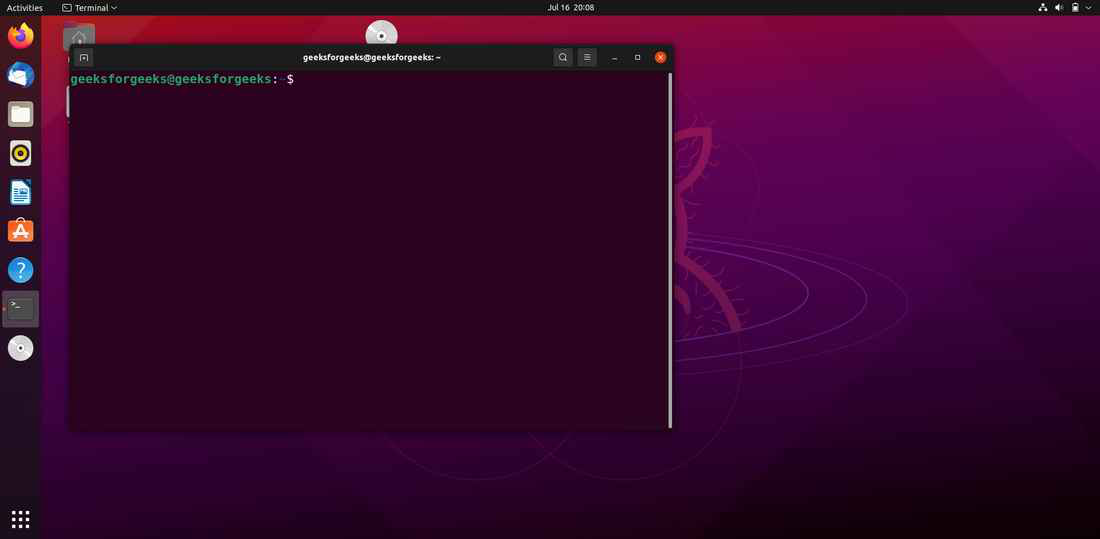
Image credits: GeekforGeeks
If you are using a Windows machine, you can alternatively make use of the free tier account in the AWS cloud space. You can spin up a Linux machine and then use the Cloudshell to start learning Linux.

There is a Windows Subsystem for Linux popularly known as WSL. We can also use the same. This is how you can install WSL on your Windows machine.

Conclusion
Users can run commands, manage files, administrate the system, automate processes, and access remote systems via the terminal, a robust command-line interface in Linux that offers direct access to the system. Exploring the terminal, though initially intimidating, unlocks a world of effectiveness and control, enabling users to engage with Linux more deeply.
Happy Learning!!
